Email Signature
EMAIL SIGNATURE
The following is a guide for City Colleges of Chicago employee email signatures. Please take a minute to update your signature in alignment with our new brand. There are a few options to choose from and customizations available to ensure your signature works for you. If you have any questions, please email Nicolette Downs at ndowns3@ccc.edu.
CONDENSED – If you prefer a more minimalist signature.
CONDENSED Signature Specifics
Font: Arial
Font size: 10pt
Color: Black (with the option to use your college’s color for the name and email)
Line 1: Full Name (pronouns—optional) — Name in bold and in your college’s color (or black)
Line 2: Title
Line 3: College Name — Bold
Line 4: Phone | Email — Link in your college’s color (or black)
Line 5: College or Department Logo
System Color Signature
Director, Marketing Automation
City Colleges of Chicago
(111) 111-1111 | jd-fake-email@ccc.edu

Black Color Signature
Jo Doe (they/them)
Director, Marketing Automation
City Colleges of Chicago
(111) 111-1111 | jd-fake-email@ccc.edu

If you would like to like to use the CONDENSED signature, you can copy either of the examples above and type in your information.
DETAILED – If you would like to share additional details, department, address, multiple phone numbers, or links.
DETAILED Signature Specifics
Font: Arial
Font size: 10pt
Color: Black (with the option to use your college’s color for the name and email)
Line 1: Full Name (pronouns—optional) — Name in bold and your college’s color (or black)
Line 2: Title
Line 3: Department
Line 4: College Name
Line 5: Email | Link — Bold and links in your college’s color (or black)
Line 6: Office Phone | Mobile Phone — Bold
Line 7: Address
Line 8: College or Department Logo
System Color Signature
Jo Doe (they/them)
Director, Marketing Automation
Marketing and Communications Department
City Colleges of Chicago District Office
jd-fake-email@ccc.edu | ccc.edu
O: (222) 222-2222 x 555 | M: (111) 111-1111
180 N Wabash Ave, Chicago, IL 60601

Black Color Signature
Jo Doe (they/them)
Director, Marketing Automation
Marketing and Communications Department
City Colleges of Chicago District Office
jd-fake-email@ccc.edu | ccc.edu
O: (222) 222-2222 x 555 | M: (111) 111-1111
180 N Wabash Ave, Chicago, IL 60601

Best Practices for Email Signatures
- Follow the signature format closely
- Use the instructions below to update your signature in Outlook
- Ensure you have the correct Hex code for your college’s color (below)
- Use only your college, department, or the general CCC logo in your signature
- Avoid using any additional logos or images
- Make sure you use bolded and/or color text on the appropriate lines only
Changing Your Signature in Outlook
From the Outlook desktop application:
- Click ‘New Message.’
- In the top navigation menu of the new message, click ‘Signature.’
- From the signature drop-down menu, click ‘Manage Signatures.’
- A window will pop up. Click to highlight the line on the left that says ‘Standard’ and then click ‘Edit.’
- Another window will pop up, and it will show your current signature in an email draft. Copy the standard email template you would like to use and paste it in there (you can even copy and paste the logos from this site).
- Edit the signature so it reflects your information and your college’s color and logo.
- Click the save icon at the top of the window.
- Success!
Use Outlook on the web only? Here’s how you update your signature in Outlook when using a web browser:
- Click on the gear icon (Settings) in the top navigation bar. It will open a ‘Settings’ bar. Scroll down and click ‘View all Outlook settings.’
- A ‘Settings’ window will pop up. Click on the ‘Compose and reply’ tab.
- Paste, edit, and name your signature in the text box.
- Success!
Changing the Font Color
You can use your college’s color in your signature, as shown in the examples above, or keep all lines of the signature black. You can change the font color by copying your college’s Hex Color Code and following the steps below.
Note: If you copy/paste from the signature examples above and type in your information, the correct color will carry over, so you might not need to do this step.
Hex Color Codes:
City Colleges of Chicago: Hex Color Code #0055B8
Changing text color to Hex Code:
- When you have the email signature editor open, click the icon of an ‘A’ to change the color .
- From the drop-down with color options, click ‘More Colors…’
- In the window that opens, click on the icon of red, green, and blue color bars. Then open the drop-down menu below and select ‘RGB Sliders.’
- A box will appear towards the bottom of the window that is labeled ‘Hex Color #’. Paste the six-digit code for your college into that box and hit ‘OK.’